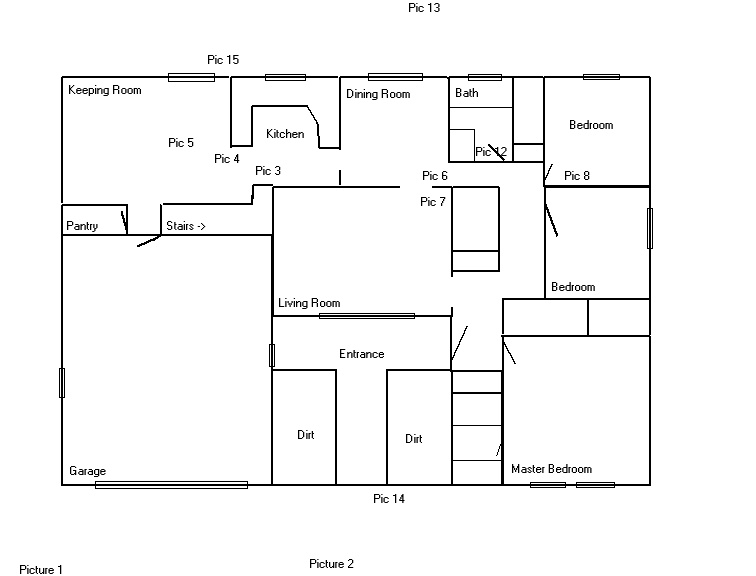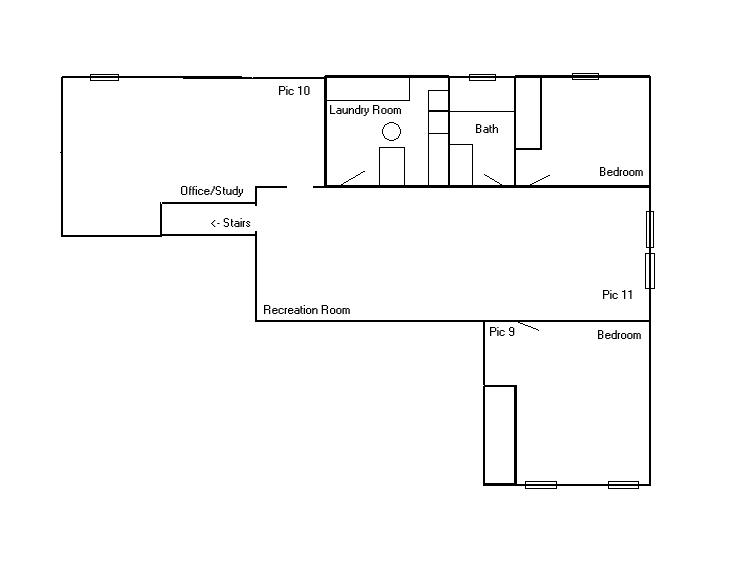The place I work at brought in the guy who teaches the Insights class. Prior to the class, they have you hit the website to take a test. From the test, they plot out details about you. You use it to understand how you do things but also to help in how to deal with others. I thought it was particularly interesting. I typed mine in and here it is. I did remove any work specific comments of course.
Note: This was taken with my work environment in mind and there are likely some differences between work and home.
Overview
These statements provide a broad understanding of Carl’s work style. Use this section to gain a better understanding of his approaches to his activities, relationships and decisions.
Personal Style
Carl is analytical, impersonal and interested in underlying principles. He tends not to show his private feelings, yet experiences a strong internal personal reaction to many situations and events. He is unlikely to be comfortable expressing his inner feelings to strangers. He is known for his patience and ability to conform. His strength is his ability to work independently. He tends to be good with practiced tasks, interested in the how and the why of the working.
He is strongly motivated to get things right, especially factually, and to be most effective he should be allowed to operate in a private environment. He likes to have clear direction in the form of strict agendas, timetables, procedures and regulations, and works well with a checklist. He takes his commitments and obligations seriously. He is concerned with schedule and system and appears to some to be a very private person. He has scant interest in theories or speculation for their own sake.
He sometimes feels less than adequate when he thinks of the effort of living up to his own high standards of perfection. He is seen as an unpretentious colleague who has a good understanding of the way things work. He focuses inward as an objective thinker and he rationalizes his view of the world through concrete facts. He tends to be disinterested in subjects for which he sees no practical application. Because he lives by principles and rules, Carl is very consistent and dependable.
Although disinterested in purely scholastic pursuits, knowledge is important for its immediate usefulness to him. He expects authority to establish clear guidelines, so that he knows exactly what to expect and can relate to clearly designated lines of responsibility. An objective thinker who likes to prepare himself for any eventuality, Carl sees himself as the person who does what should be and needs to be done. He displays little emotional response to situations which others may perceive as crises, and is usually seen to deal with them in a calm and cool way. When he does need company it may be difficult for him to reach out to people and to overcompensate for this he may retreat even further into himself.
He has rather demanding standards both at home and at work. He may appear more tolerant of others who prefer to operate in a moderate or controlled way. Carl’s view of the world is concrete and specific although he will occasionally be more spontaneous than he appears at first sight. He attends to and likes to remember significant events and important detail. Others need to be sure of their facts. His common-sense denotes a practical ability with people and things.
Interacting with Others
Carl applies objective analysis to most things, including people. He needs to know that he is making a unique contribution to the organization. Carl will tend to talk openly only about subjects he knows well and which allow him to share his great breadth of information. He is outstanding at establishing and implementing orderly procedures, rules and regulations, and may show impatience with those who don’t carry out their designated tasks or work by the rules. He is likely to prefer the dialogue which is going on in his head with his internal critic to participation in “meaningless” social chit-chat with others.
Carl prefers to organize concepts, knowledge and ideas rather than people or situations. He is mild mannered, with the decisiveness of his thinking usually revealed in intellectual matters. He tends to distrust strangers and will constantly worry about those who are close to him. He is suspicious of what may be lurking beneath a smile. He will often seek a strong protector or may ultimately rebel against authority. He has a desire to be loyal to a protective organization and may be content to spend all his working life with the same trusted employer. By demanding conformity to his customary way of doing things, he could discourage more creative or innovative approaches.
He is reluctant to display his emotions to others. Ever concerned with efficiency, (“a place for everything and everything in its place”), he may neglect the human element, unwittingly causing stress in the process. He will be willing to give help when it is genuinely needed, but only if it makes sense to him to do so. He may well have difficulty understanding others’ needs if they differ widely from his own. By remaining open-minded to untested or unconventional solutions, he would develop greater tolerance for differences and end up being more effective. He may also be rather uncomfortable in “touchy-feely” situations.
Decision Making
Carl is extremely realistic and relies on and trusts what his senses tell him about the world. Making decisions comes logically to him, although his need for detachment results in colleagues viewing him as rather distant. He sees himself as realistic, practical and matter-of-fact, although others may not always see the practicality of some of his decisions. He will be swayed by guarantees and case histories. He has a tendency to separate out the different components of his life, wanting predictability and preferring to know various options in advance.
He always tries to decide as much as possible through logical, analytical and highly organized thinking. His natural introversion does not prevent him from making critical and incisive comments with conviction and presence. He brings both analysis and personal feeling to the decision-making process. Carl’s decisions are usually consistent, practical and appropriate. With his moderate, affable stance, Carl is considerate, patient and willing to go along with those he considers friends.
Valuing logical and impersonal analysis highly, he is organized and systematic in his approach to following tasks through and getting them done. He is observant of the small jobs that need to be done and will often offer to do them or just do them automatically. With his focus on the reality of the situation, he trusts the evidence of his senses and relies on carefully accumulated past and present evidence to support his conclusions and future courses of action. He is not usually prepared to commit to high risk decisions. He is logical, objective and analytical with great reasoning power.
Personal Notes:
Key Strengths and WeaknessesStrengths
This section identifies the key strengths which Carl brings to the organization. Carl has abilities, skills and attributes in other areas, but the statements below are likely to be some of the fundamental gifts he has to offer.
Carl’s key strengths:
- Honors his commitments.
- A steady day-to-day planner.
- Solid organizational abilities.
- Realistic and cautious.
- Orderly and organized.
- Practical in finding solutions.
- Good problem solver.
- Quiet and conscientious.
- Sets high personal standards of performance.
- His word is his bond.
Personal Notes:
Key Strengths and Weaknesses
Possible Weaknesses
Jung said “wisdom accepts that all things have two sides”. It has also been said that a weakness is simply an overused strength. Carl’s responses to the Evaluator have suggested these areas as possible weaknesses.
Carl’s possible weaknesses:
- Can appear indecisive.
- May worry unduly – prone to pessimism.
- May fail to respond adequately to “big picture” opportunities.
- May hide strong feelings until it is too late.
- Has difficulty with unstructured tasks.
- Often requires extra time to complete tasks.
- May get bogged down in the detail.
- A lack of confidence in his own judgment, although that judgment is often correct.
- Modesty or reticence may prevent timely interventions.
- Tendency not to act until all the facts are available.
Personal Notes:
Value to the Team
Each person brings a unique set of gifts, attributes and expectations to the environment in which they operate. Add to this list any other experiences, skills or other attributes which Carl brings, and make the most important items on the list available to other team members.
As a team member, Carl:
- Brings a mature and stabilizing influence to the team.
- Helps foster high quality outputs.
- Will see a project through to conclusion.
- Helps set high quality standards for the team.
- Adapts in performing his role and responsibilities.
- Helps to create and maintain an orderly work environment.
- Prefers to deal with the here and now and is unlikely to be distracted by abstract thinking.
- Helps the team cope with complexity.
- Almost always delivers on time.
- Adds dependability.
Personal Notes:
Communication
Effective Communications
Communication can only be effective if it is received and understood by the recipient. For each person certain communication strategies are more effective than others. This section identifies some of the key strategies which will lead to effective communication with Carl. Identify the most important statements and make them available to colleagues.
Strategies for communicating with Carl:
- Prepare thoroughly, and plan to explain every feature of your proposition
- Allow time for him to think of the consequences.
- Consider reconvening the meeting after he has had a chance to think about the issues.
- Be precise and detailed.
- Provide a safe environment in which he can learn, improve and grow.
- Let him organize his thoughts.
- Match his pace in presenting to him.
- Let him know the unique contribution he is making.
- Give him advance notice and time to prepare.
- Present only solid and reliable facts.
- Discuss and agree upon the deadlines.
- Be clear and concise, and concentrate on the task in hand.
Personal Notes:
Communication
Barriers to Effective Communication
Certain strategies will be less effective when communicating with Carl. Some of the things to be avoided are listed below. This information can be used to develop powerful, effective and mutually acceptable communication strategies.
When communicating with Carl, DO NOT:
- Demand an instant reaction.
- Pretend that you know more than you do.
- Be disorganized or inaccurate.
- Labor the point or give lengthy verbal instructions.
- Indulge in your own flights of fancy.
- Say one thing and do another.
- Stand or sit too close to him.
- Assume that because you have “told it like it is”, this will make the slightest difference to the way that he does things.
- Be too light hearted or superficial.
- Discuss peripheral matters unrelated to the task in hand.
- Speak too quickly
- Get too close or touch him.
Personal Notes:
Possible Blind Spots
Our perceptions of self may be different to the perceptions others have of us. We project who we are onto the outside world through our “persona” and are not always aware of the effect our less conscious behaviours have on others. These less conscious behaviours are termed “Blind Spots”. Highlight the important statements in this section of which you are unaware and test them for validity by asking for feedback from friends or colleagues.
Carl’s possible Blind Spots:
Carl may reflect longer than is necessary before undertaking or beginning a project. Tending to shy away from making quick decisions, he has little understanding of the difficulties this preference creates for fast-paced people. He has a tendency towards perfectionism which leads him to refine and polish his ideas to a point where they may even fail to emerge. Unless he has the complete plan he may experience tension or frustration. He needs to work toward becoming more articulate and action-oriented.
When he is disappointed, he may become negative about everything and everyone around him. He responds well to praise, but is easily hurt by negative criticism, which makes him appear over-sensitive to some others. Carl takes even the most well-intentioned criticism personally and can respond by becoming flustered, hurt or angry. Carl’s responses in defense of people can be illogical to the point that he appears irrational. He may need to develop more assertiveness and would benefit from learning how to offer honest criticism of others when necessary.
Adopting a low profile is not always in his best interests. Speaking first rather than waiting to respond can help to balance the rather shy appearance he may project at times. His ability to detect what might go wrong is perceived by some others as suspicion of anything new and untested. Because of his well developed tolerance of himself and other people, Carl may appear detached and disinterested.
Personal Notes:
Opposite Type
The description in this section is based on Carl’s opposite type on the Insights Wheel. Often, we have most difficulty understanding and interacting with those who’s preferences are different to our own. Recognizing these characteristics can help in developing strategies for personal growth and enhanced interpersonal effectiveness.
Recognizing your Opposite Type:
Carl’s opposite Insights type is the Motivator, Jung’s Extraverted Intuitive” type.
Motivators have the ability to equally value results and people. They dislike detailed work but can do it to achieve a specific short-term objective. They enjoy assignments that they believe makes them look good. Carl may often see them, however as too optimistic about what they and other people can produce. Motivators may be difficult to manage. They are not natural administrators.
Carl may perceive the Motivator as indiscreet and sometimes hasty. Motivators need a variety of activities and the opportunity of working in an environment with other people. They may become workaholics if not aware of their limits. Motivators often seek material dominance, social standing and status. They detest routine, detail and close supervision and can be devious or even chameleon-like when something or someone gets in their way.
Carl will often sense a large ego in the Motivator and may wonder why the Motivator would much rather engage in brief, intellectual banter than conclude some task or spend some quiet time on their own. The Motivator may not remain totally commuted to a schedule or project if a better or more exciting challenge appears. They can often neglect important preparations that they consider unnecessary.
Personal Notes:
Opposite Type
Communication with Carl’s Opposite Type
Written specifically for Carl, this section suggests some strategies he could use for effective interaction with someone who is his opposite type on the Insights Wheel.
Carl Schelin: How you can meet the needs of your Opposite Type:
- Adapt to sudden changes in direction.
- Be firm, forceful and fearless.
- Be alert and quick on your feet.
- Add to the challenge and opportunity regularly.
- Check that he is with you as he may be easily distracted from listening attentively.
- Don’t always expect brief, specific answers.
Carl Schelin: When dealing with your opposite type DO NOT:
- Forget to offer praise and recognition when it is due.
- Let his imagination run riot at your expense.
- Limit his range or scope of activity.
- Question or challenge his personal values.
- Dampen his enthusiastic energy with negative inputs.
- Attempt to impose too much structure and formality.
Personal Notes:
Suggestions for Development
Insights Discovery does not offer direct measures of skill, intelligence, education or training. However, listed below are some suggestions for Carl’s development. Identify the most important areas which have not yet been addressed. These can then be incorporated into a personal development plan.
Carl may benefit from:
- Looking to achieve quicker results.
- Knowing it is OK to relax and laugh at himself.
- Understanding that he can learn from people who do not share his views.
- Articulating his ideas, rather than keeping them to himself.
- Setting goals that will stretch him.
- Acting without necessarily considering all the longer term implications.
- Less structure.
- Quicker decision making.
- Practicing initiating conversation, particularly small talk, with strangers.
- Attempting to respond more quickly to his more extraverted colleagues.
Personal Notes:
Management
Creating the Ideal Environment
People are generally most effective when provided with an environment which suits their preferences and style. It can be uncomfortable to work in an environment which does not. This section should be used to ensure a close match between Carl’s ideal environment and his current one and to identify any possible frustrations.
Carl’s Ideal Environment is one in which:
- His highly developed analytical skills are fully utilized.
- Time is carefully allocated to allow him to express his view.
- Things are formal but relaxed.
- Goals and outcomes are first agreed in writing.
- Structure and systematic processes are prevalent.
- There are quiet areas to work.
- There is time for reflection and meditation.
- His eye for detail and accuracy is appreciated.
- Facts and information form the basis for decision making.
- He has time to prepare for meetings or discussions.
Personal Notes:
Management
Managing Carl
This section identifies some of the most important strategies in managing Carl. Some of these needs can be met by Carl himself and some may be met by his colleagues or management. Go through this list to identify the most important current needs, and use it to build a personal management plan.
Carl needs:
- The feeling that there is a sound and clear management structure.
- Clearly stated areas of responsibility
- Encouragement to deal with some issues immediately.
- Time to answer questions.
- Checks to ensure that he is not wasting time on minor issues, where detail is unimportant.
- To be given opportunities to display his deep technical knowledge.
- His intelligence to be complimented.
- Technically challenging projects.
- Access to sources of reference material relevant to the task.
- A manager who communicates clearly and precisely, yet allows him room to maneuver.
Personal Notes:
Management
Motivating Carl
It has often been said that it is not possible to motivate anyone – only to provide the environment in which they will motivate themselves. Here are some suggestions which can help to provide motivation for Carl. With his agreement, build the most important ones into his Performance Management System and Key Result Areas for maximum motivation.
Carl is motivated by:
- Encouragement to share his technical knowledge.
- An internal desire “to do the right thing in the right way”.
- Avoiding frequent meetings.
- Knowing that his contribution to the team’s accuracy is valued.
- Opportunities to enjoy the moment.
- Recognition of his skill and knowledge.
- Being given every opportunity to “get on with it”.
- Being encouraged to research new technical developments.
- Being free to subscribe to the technical jourlals of his choice.
- Being able to make important decisions in his own time.
Personal Notes:
Management Style
There are many different approaches to management, most of which have different situational applications. This section identifies Carl’s natural management approach and offers clues to his management style, highlighting both gifts and possible hindrances that can be further explored.
In managing others, Carl may tend to:
- Become confused with too much detail.
- Be systematic and procedure-oriented
- Be demanding of accuracy, logic and focus.
- Avoid social chit-chat.
- Avoid large social gatherings.
- Be good at creating and monitoring project plans.
- Insist upon attention to detail.
- Under-delegate or re-assume tasks already delegated.
- Lose sight of the objectives of meetings, often spending too much time discussing detail.
- Become stubborn when challenged.
Personal Notes:
The Insights Wheel
carlswheel.jpg
Conscious Wheel Position
53: Observing Coordinator (Accommodating)
Personal (Less Conscious) Wheel Position
12: Supporting Coordinator (Focused)
Insights Colour Dynamics
carlspercents.jpg
Jungian Preferences
carlsjung.jpg